🎯 Introduction
Are you trying to find the Product ID, Price ID, or Checkout Form ID in SureCart but feeling lost?
You’re not alone!
Whether you’re setting up custom checkout flows, building automation, or using SureCart’s API — knowing where to locate these IDs is absolutely critical.
In this complete guide, you’ll learn:
- Where to find your Product IDs in SureCart
- How to easily locate your Price IDs
- The simple method to grab your Checkout Form IDs
- Bonus tips to use these IDs like a pro developer
- Common mistakes to avoid
Let’s jump in!
🛒 What is a SureCart Product ID?
The Product ID is the unique identifier SureCart uses to recognize each product you create.
Without the correct Product ID, your checkout buttons, automations, or embedded products won’t work properly!
🔍 How to Find the SureCart Product ID
Follow these simple steps:
- Log into your WordPress Dashboard.
- Navigate to SureCart → Products.
- Hover over the product you want or click Edit.
- Check the browser URL:
https://yourdomain.com/wp-admin/admin.php?page=sc-products&action=edit&id=73d20c41-425e-4593-81b7-9402aafc3ddb - The number after
id=is your Product ID.
📢 Example:
URL:https://yourdomain.com/wp-admin/admin.php?page=sc-products&action=edit&id=73d20c41-425e-4593-81b7-9402aafc3ddb
✅ Product ID =73d20c41-425e-4593-81b7-9402aafc3ddb
💵 What is a SureCart Price ID? (And Where to Find It)
A Price ID represents a specific pricing option attached to a product, such as “Monthly Plan”, “Annual Plan”, or “One-Time Purchase”.
If you’re customizing SureCart checkout forms, buttons, or using Zapier integrations — you’ll definitely need this!
🔍 How to Find the SureCart Price ID
Steps to find it:
- Go to SureCart → Products.
- Edit the product you’re working on.
- Scroll to the Pricing section.
- Hover near the pricing you want.
- Click on the Copy Price ID button 📋.
You’ll get an ID like:
52df0e97-b89a-12d2-ab6e-3dd7aab49565
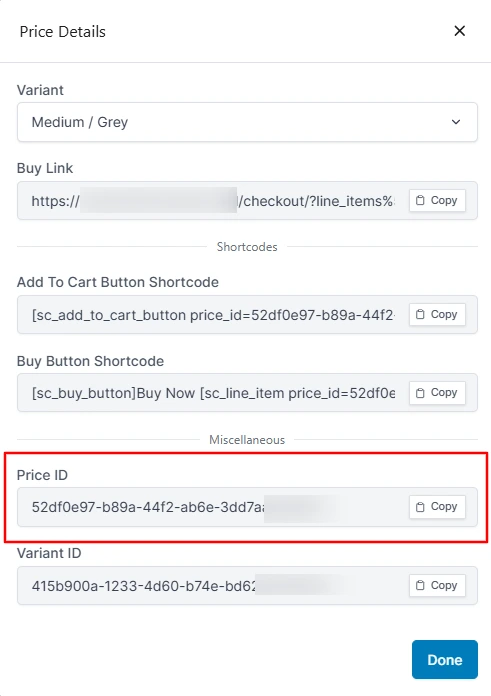
🧾 What is a SureCart Form ID? (Checkout Form ID)
If you’ve created custom checkout pages with SureCart, every form you create also has a unique Form ID.
Knowing the Form ID lets you:
- Embed forms manually
- Trigger custom actions
- Track specific form completions
🔍 How to Find the SureCart Form ID
Quick steps:
- Go to SureCart → Custom Forms.
- Hover or click on the form you want.
- Check the browser URL:
https://yourdomain.com/wp-admin/post.php?post=67890&action=edit
✅ Here, 67890 is your Form ID.
📚 SureCart ID Cheat Sheet
| SureCart ID Type | How to Find It | Example |
|---|---|---|
| Product ID | Products → Edit → URL (id=xxxxx) | |
| Price ID | Products → Pricing Section → Copy ID | 52df0e97-b89a-12d2-ab6e-3dd7aab49565 |
| Form ID | Forms → Edit → URL (post=xxxxx) | 67890 |
🛠️ Pro Tips for Using SureCart IDs
✅ Always Copy, Don’t Type:
Manually typing IDs can lead to errors. Always use the “Copy ID” button where available.
✅ Keep a Reference Document:
Maintain a Google Doc listing all your Product IDs, Price IDs, and Form IDs for fast access.
✅ Test Before Going Live:
Make sure to test checkout links and form embeds in a staging environment first!
✅ Use Shortcodes Smartly:
Here’s an example of embedding a product title dynamically:
[sc_product_title id="12345-asda-asdas-11sd-aaa"]
Or embedding a checkout form:
[sc_form id="67890"]
🎯 Conclusion: Master SureCart IDs Easily
Understanding where to find your SureCart Product IDs, Price IDs, Form IDs, and Webhook IDs will unlock powerful customization and automation possibilities for your eCommerce site.
No more confusion, guessing, or frustration!
Bookmark this guide so you can build faster, sell smarter, and grow your business effortlessly with SureCart.







Leave a Reply